Names

The Edit Names panel is the place to store all information relating to the name of a person. All key parts of a name can be entered along with nicknames, the type of name, notes about the name and citations which reference the sources of the information. You can specify a primary name which is displayed throughout the application to represent that person.
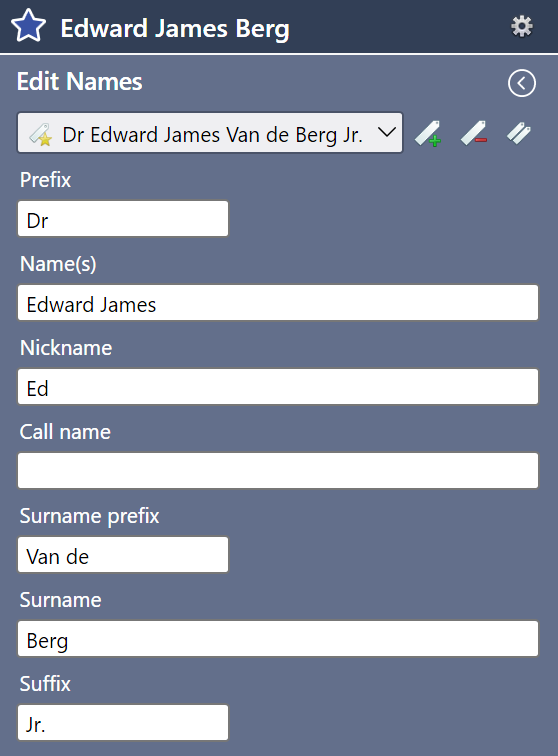
Fig 1. Editing names.
First names and middle names
By default, and unless the names field contains Arabic letters, it is assumed that a person's first name ends at the position of the first space character in the names field. Everything following the first space is treated as the person's middle names. If you want to split the names field at a different location (for example where the 'first name' contains one or more spaces) select all the text which should be considered the first name and use the right-click option "Mark as first name".

Fig 2. Editing first names.
This option is available in any text box where a first name can be entered.
Alternative names
On occasions you may find that people have conflicting name information in census information or other records. If this happens, you can store the other name information as an alternative name. Click the add name icon to create an alternative name. If you decide later that the alternative name is the correct one, you can make this the primary name by clicking the "Set as primary name" button.
The current primary name is marked with a star in the drop-down box.
Name display formats
My Family Tree displays first names, short names, long names, and full names at different places in the application, depending on the amount of space available. You can customise how each of these is displayed by selecting from a list of preconfigured choices in Options. You can also separately choose how an individual name should be displayed in the Edit Names panel. For example, if you have a small number of names from different cultures which require name parts to be ordered in localised way, you can override the name display format each of those names separately.
Custom name display formats
Custom name display formats are created using a format string which contains a sequence of masks delimited by a separator. A list of all the supported masks is given below along with examples of how these would apply to the example name 'Dr Edward (Ed) James Peter Van de Berg Jr.'
| Mask | Explanation | Example |
{np} |
prefix | Dr |
{n} |
names | Edward James Peter |
{m} |
middle names | James Peter |
{sp} |
surname prefix | Van de |
{s} |
surname | Berg |
{ss} |
surname suffix | Jr. |
{nn} |
nick name | Ed |
{c} |
call name† | |
{f} |
first name | Edward |
{p} |
preferred name | Ed / Edward - the first non-empty value of nick name or first name |
{i} |
initials | E. J. P. |
{pt} |
patronymic name | |
{mt} |
matronymic name | |
| |
separator | used to separate name parts |
†In Germany, the "call name" or "Rufname" is part of official documents and describes a selected given name by underlining it in the document.
Examples
Name part masks can be preceded or followed by other characters allowing some flexibility on how names are displayed.
| Format | Explanation | Example |
({nn}) |
name in brackets | (Ed) |
{f} |"{nn}" |{m} |
name inserted between first and middle names | Edward "Ed" James Peter |
Notes
|{}are reserved characters and will not appear in the displayed value unless a name part contains them.- Use upper case to capitalise a name part.
- Sequential name part masks must be delimited with the separator mask.
- Name parts masks may be preceded or followed by other characters.
Default name display formats
A list of all the predefined format strings is shown below:
| Name type | Format string |
| First name | {f} |
| First name + Surname | {f} |{pt} |{mt} |{s} |
| Preferred name + Surname | {p} |{pt} |{mt} |{s} |
| Names + Surname | {n} |{pt} |{mt} |{s} |
| Full name + Surname | {np} |{n} |{pt} |{mt} |{s} |
| Names + Full surname | {n} |{pt} |{mt} |{sp} |{s} |{ss} |
| Full name + Full surname | {np} |{n} |{pt} |{mt} |{sp} |{s} |{ss} |
| List name | {sp} |{s} |{ss}|, |{n} |{pt} |{mt} |
| Sort name | {s} |{sp} |{ss}|, |{n} |{pt} |{mt} |